Git Tutorial with Tortoise Git Tool
Latest Easy Git Tutorial
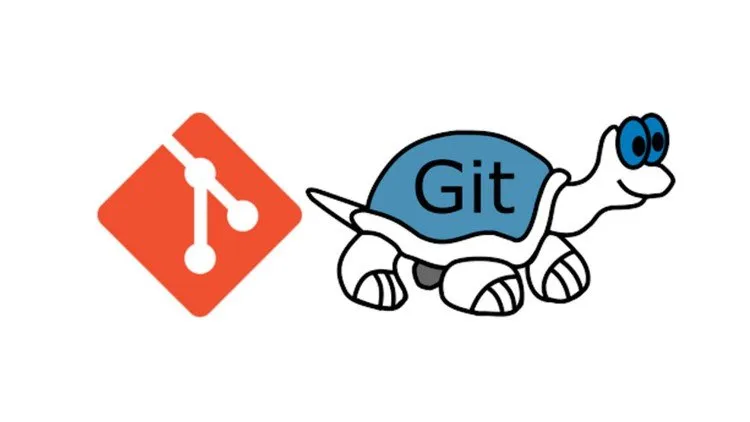
Git Tutorial with Tortoise Git Tool udemy course
Latest Easy Git Tutorial
What you'll learn:
The Gitlab and Tortoise Git Crash Course – Learn To Code
- How to work with Gitlab
- Master the features of Gitlab
- Learn how to clone and edit repositories
- Install Git Bash on Windows to use Linux commands for Git
- Set up your SSH to authenticate your Git repositories
- Use Gitlab for Continuous Integration
- How to work with different branches in Gitlab
- Work with Commits and Tag them on Gitlab
- How to use the Gitlab Editor on the UI
Requirements:
- An Internet connection
- Basic knowledge of Git
- A working Computer with either Windows/macOS or Linux
- A desire to learn!
Description:
This is a Complete Git tutorial course with Tortoise Git Tool.
This Course is created for every computer student and any IT person whose working or who want to work in IT.
This Course will very helpful to understand what is Git and its operation with the tortoise Git Tool.
This Course will be Helpful to understand practical IT company work.
This course is designed to be a comprehensive approach to Git, which means no prior knowledge or experience is required but students will emerge at the end with a very solid understanding and hands-on experience with Git and related source control concepts.
Recent Course Updates
Added Updates and Errata section
Added Tagging section
Course Outline
Course Introduction and Overview provides an introduction to this course and the Git source control system and sets the stage for the rest of the course.
After the introduction, the first thing we do is Git Installation for both Windows and Mac.
Quick Start is a very quick (15 minutes), hands-on introduction to Git. We start off by signing up for GitHub, creating a repository there, making a local copy (clone), local changes (add/commit) and then updating GitHub with our changes (push).
In Basic Commands, we walk through all the foundational commands needed to start a new project managed by Git (or enable Git for an existing project) all the way through making commits, including common file operations like moving and deleting files. We also cover how to exclude the wrong files from accidentally being committed and how to review your repository's history.
With a strong foundation in place, we explore ways to make Comparisons in Git, including all the different local states, between commits, and between local and remote repositories.
We give great attending to Branching and Merging in Git. We start off with the simple "happy path" and learn about "Fast-Forward" merges and how to control them. Then we walk through common "automatic" merges. Finally, we cause trouble on purpose so we can step through resolving conflicting merges with our visual merge tool.
With a strong foundation in branching and merging, we will then cover a more complex topic, Rebasing. In that section, we cover several rebasing examples, including how to resolve a rebase conflict.
In the Stashing section, we save our work-in-progress while we attend to more pressing issues, then pick up where we left off after that.
NEW: In the Tagging section, we mark important milestones or releases within our project. We also use those tags later for comparing differences between important milestones. We also look at how to use tags within GitHub.
All tools have installation and configuration sections to ensure no one is left behind.
Course Features
Presentations provide audio/video training of conceptual ideas. Since few like slide-ware presentations, slide presentations are kept to a minimum.
Who this course is for:
- IT, Computer Students , Software Engineers , Developer , Tester , Any IT, Computer person, Students
- The Absolute Beginners Guide to Cyber Security 2022 - Part 2
- Apache Kafka Series - Kafka Security | SSL SASL Kerberos ACL
- Learn AWS The Hard Way
- Complete, practical SDN and OpenFlow Fundamentals: over 8hrs Udemy
Course Details:
- 1 hour on-demand video
- Full lifetime access
- Access on mobile and TV
- Certificate of completion
Git Tutorial with Tortoise Git Tool udemy free download
Latest Easy Git Tutorial
Demo Link: https://www.udemy.com/course/git-tutorial-with-tortoise-git-tool/
